Godot Keyboard and Mouse Button Input Programming
Commonly you will want your Godot game to respond to user input from the keyboard and mouse. In this tutorial we will look at how to poll the inputs and to detect key presses and mouse button clicks.
The Input class is provided by Godot and provides useful methods to examine the state of keys and mouse buttons. For example we may check if a key is being pressed, or was just pressed, or just released depending on if we want to have a continuous action such as moving or a single action such as quitting the game.
Here are some of the useful methods that we may use:
- is_action_just_pressed
- is_action_just_released
- is_action_pressed
- is_key_pressed
- is_mouse_button_pressed
- get_mouse_button_mask
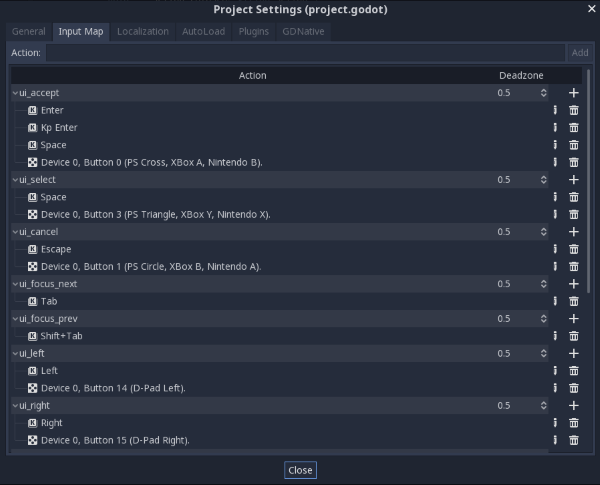
A key is an integer code for a key such as 42 for the asterisk key. However there are enumerated constants that we may use for better readability such as KEY_ASTERISK.
Regularly checking the key press state in a loop is called polling and we do this every frame from our game loop. Here is example programming code showing how it is done from the _process(delta) function:
extends Node2D
var count: int = 0
func _process(delta):
if (Input.is_action_just_pressed("ui_accept")):
# Print to Output window
print("Key down")
if (Input.is_action_just_released("ui_accept")):
print("Key up")
if (Input.is_action_pressed("ui_up")):
count += 1
print(count)
if (Input.is_key_pressed(KEY_F)):
var fps = 1.0 / delta
print("FPS: %d" % fps)
if (Input.is_mouse_button_pressed(BUTTON_LEFT)):
print("Left mouse button pressed!")
if (Input.get_mouse_button_mask() == 0x03):
print("Left and right mouse buttons pressed!")
if (Input.is_key_pressed(KEY_ESCAPE)):
get_tree().quit()
return delta
So you can see that it is quite straightforward to poll the state of the keyboard and mouse buttons and take action accordingly.
The other way to handle user input is Event Handling.
More solutions
- Godot Event Handling
- Signals in Godot
- How to Save and Load Godot Game Data
- Godot Timing Tutorial
- Using Anchor Positioning in Godot
- UI Layout using Containers in Godot
- Shaders in Godot
- Godot State Machine
- Godot Behaviour Tree
- Godot Popups
- Parsing XML Data
- Godot Parallax Background
- How to Make a Godot Plugin
- Godot Regex - Regular Expressions
- Random Numbers
- Coroutines, Await and Yield
- GraphNode and GraphEdit Tutorial